The dreaded search bar!!!!! To some, this bar looks like a good place to just start writing whole sentences like the computer knows what you're looking for and can translate it all into "BAM! Here you go, we understood what you were saying! Great conversation, let's do this again soon!"
Yeah, it doesn't work like that, people.... Here's some tips I've learned over the years and can greatly reduce the amount of time you spend scrolling and clicking Next Page through the 9,584,164,787,415 results you just dug up.
BE CONCISE! Google has been dumbed down to be able to get you exactly what you want early without having do to much scrolling, but that doesn't mean to write a whole sentence! Try typing it all that nonsense into a product search field like eBay or other online stores and you'll end up without a single result.
The most important thing you can learn about searching on the internet is that what you put in the search bar, the engine will try and find, so if you put lots of erroneous words, your results will display ALL of them first, and then try and get to the other results without all those words, which is probably what you were looking for in the first place.
* NOTE -
all links and results taken from them are current as of today's post. They may be different in the future, but you get the idea..... Also, some Google search results may have sourceid=chrome in the links since I exclusively use Google Chrome as my internet browser, so if the links don't work for you, Internet Explorer, Netscape, AOL, or Firefox people, then follow along the steps and copy the term I used in order to search along with me in a new window.
Example: you want to find a replacement processor for your laptop, but don't know what family it is in, and want to get one that will work in it. Don't type in something silly like "what kind of processor is in my computer" (link provided to show you how silly it is) because that isn't going to tell you anything about YOUR computer, it just provides a bunch of useless results about people asking online help systems like answers.yahoo.com the same question you are trying to find out about YOUR computer.
Let's try something a little more useful - like getting the model number off your computer to start. My old laptop that I sold off last year was a Gateway MX6453, so click that link and see what you get. Lots of product info including reviews and places to purchase it online, but not yet what we're looking for. I'm certain I could click on tons of links and maybe one reviewer or retailer would go into such detail as to provide me the processor model number, and you can cross reference them from there, but let's search SMARTER!
Let's add CPU to the end of our current search result and see what we get. Notice how I didn't go in to lots of detail about what I'm trying to accomplish in the search bar, just added ONE WORD. The first result shows a guy who is attempting to do the same thing, trying to upgrade his CPU in his MX6453 laptop! Well, we just found out the processor that came with it is an AMD TL-52, and without knowing anything else about it, let's search that and find out that it is a Turion™ 64 X2 Dual-Core processor. Great! We've got some details about it, now what are my upgrade options for the TL-52? On the same results list, we find a few links to people who have asked questions as to which CPU's they can upgrade to, namely the TL-68. From this list (2nd link down from the top of the last search), we find the TL-68 is the "king," the highest powered processor available for this series, but the question still remains, will this work in this laptop?
Start by checking out the Wiki page (currently under the shopping results list) and see what category it is in. Well, it looks like The TL-50 and TL-52 are in the same group, and the TL-68 is a different group, but they still might work, don't give up just because of Wiki! The question Replace CPU AMD TL-52 with TL-68? was asked about 7th on the list of search results for the AMD TL-52, and some people reported that the difference in size (90nm vs 65nm) might affect it. The TL-64 is 90nm, and we can double check that from the Wiki.
I provided this example for a few reasons - first, I've done this search process before, and second, because the TL-series processors are phased out and there aren't any more of them being made after TL-68. This gave me the chance to speak thoroughly about the processors and not have someone respond with "what about the TL-70" (that is fictitious, but you get the idea).
What about searching for products? Well, now that we know what processor to buy, how do we search for it and find the cheapest price? I go into a lot more detail about pricing on my OTHER blog post, but this one is about searching and we'll focus on that aspect for now. Remember how you searched for the AMD TL-52 and it gave you shopping results? Let's search for AMD TL-64 and click the shopping tab at the top of Google. Looks like I'm getting some laptop results and processor results mixed in. Re-sort the list by searching items from lowest price to highest price, which will most likely put the laptops in the end of the list. Well? Currently I see a used TL-64 for $68 with free shipping on eBay, and a brand spankin' new one for $115 on eBay! I'd personally go with the new one, but hey, you're the one searching and looking this all up! Click the one you want and head to eBay since they're going to sell these a whole lot cheaper than anyone else online.... from there, don't give in to the Google search results, search around yourself and see what you come up with - just search AMD TL-64 in eBay and see what comes up! Make sure you sort from lowest price to highest price, and choose the correct category on the right side - in this example, you want ONLY CPU's, so you narrow it down by going through all the categories in order: Home > Buy > Computers & Networking > Computer Components > CPUs > Search results for "AMD TL-64"
Now let's get into the REAL technical side of searching. USING SEARCH OPERATORS! These are my favorite and I can't learn enough of them. These are shortcuts into searching that limit search results to ONLY the items you want displayed. eBay has a list of them here, and Google has their list here. I'll show you some basics that I employ on a daily basis to get rid of unwanted results fast (sounds like a hemroid cream). eBay does it best and has the most simple display:
For this type of search | Enter this | Example |
Results that contain all the words you enter | Enter the keywords with a space between them. | new DVD player returns items whose titles contain all 3 words in any order. |
Results that contain the exact words you typed in a particular order | Place quotation marks around the group of words. | "New York" returns items whose titles contain New York in that order only, but not those that contain just New or just York or the words York New. |
Results that don't contain a certain word | Place a minus sign immediately before the word to be excluded, with no space after the minus sign. | shirt blue –wool returns items whose titles contain the words shirt andblue but not the word wool. |
Results that don’t contain several words | Put a minus sign before each word, or group the words inside parentheses and separate with commas but no spaces. | bowl -(black,green,purple)or bowl –black –green –purple returns items whose titles contain the word bowl but not the words black, green, andpurple. |
Results that contain either of the words | Enter keywords in parentheses separated by commas but no spaces. | (purse,handbag) returns items whose titles contain either the word purseor handbag. |
Results that contain words starting with a particular sequence of letters | Enter the letter sequence followed by an asterisk. | book* returns items whose titles contain words starting withbook, such as books, bookshelf, and bookmark |
Results that contain only a specific spelling of a word | Enter the keywords or phrases in quotes. | "book" returns items whose titles contain the exact word bookbut not the word bookshelf. |
So look at that! We can narrow down results with just a few quotation marks, an asterisk, parentheses around multiple terms, and minus signs in front of words we don't want to show up in search results! Here's a saved
search of mine I use to look up parts for my 2003 MINI Cooper S on eBay:
MINI Cooper S -(pad, austin, classic, morris, chrome) in Category eBay Motors > Parts & Accessories
Notice how I searched for terms I wanted and could be in ANY order (i.e., Cooper S MINI or MINI Cooper and Cooper S) and "negated" terms that I didn't want, because really, who wants to ADD chrome to their MINI? I'm looking for NEW MINI parts, so I negated Austin, Morris, and other classic Mini parts because I don't have a Mini, I have a MINI. It's a MINI thing, you wouldn't understand.... here's another search I had that combines search operators:
transformers movie -poster*
With this, I search for movie items from the Transformers films, but I don't want any poster or posters - by putting the asterisk at the end of the word that is negated, BOTH poster and posters will not show up in my search results!
That's all for now, and it's probably a lot to process for now (sorry for the processor pun), so let me know if you have any questions or things I should add to this, and I'll help out as best as I can! Have fun searching!

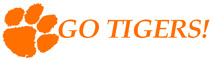
No comments:
Post a Comment
Note that your comments won't be published until I approve them if you are not registered, so instead of wasting your time, keep it clean! You may post without signing in, anonymously, but at least tell me who you are in the comment!